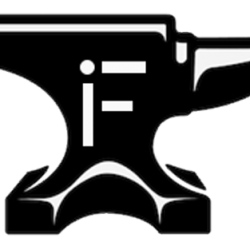Do you have a Flickr account? Does it have over 1,000 photos?
Go back them up, or you might lose a bunch of them forever.
We’ve known for a few months now that Flickr was prepping to drop its storage limit for non-Pro accounts from 1TB to just 1,000 photos following its acquisition by SmugMug — and that anything over the 1,000 photo cap would be deleted, starting with the oldest.
If you kept telling yourself that you’d “back it all up later”, “later” is now. Flickr has said they’d start deleting things after February 5th… and, well, that’s today.
So how do you back it all up? You can go through and download them one by one, but that’s pretty painful. Fortunately, there’s a quicker way:
- Go to Flickr.com on a desktop browser
- Log in
- Tap your profile picture in the upper right, then hit “Settings”
- Scroll down, and look for “Your Flickr Data” in the bottom right.
- Double check that the email address listed is your current one. If not, change it.
- Hit the “Request my Flickr data” button.
- Wait.
Within a few hours, you should get an email with a big ol’ zip file with all of your pictures. Take those and put them somewhere else — an external hard drive, Google Photos, a spare SD card, all of the above, whatever. Just go back them up. Even photos that you don’t really care about now can end up meaning a lot in a few years.
SmugMug outlined its thinking on why the 1 terabyte limit wasn’t working (and how the new 1,000 photo limit was chosen) in a post back in November.
(Disclosure: Though Flickr is now owned by SmugMug, it was owned by Yahoo/Oath before that. Oath owns TechCrunch. I don’t think there’s a conflict there, I just like to make these things clear.)
Source: Tech Crunch